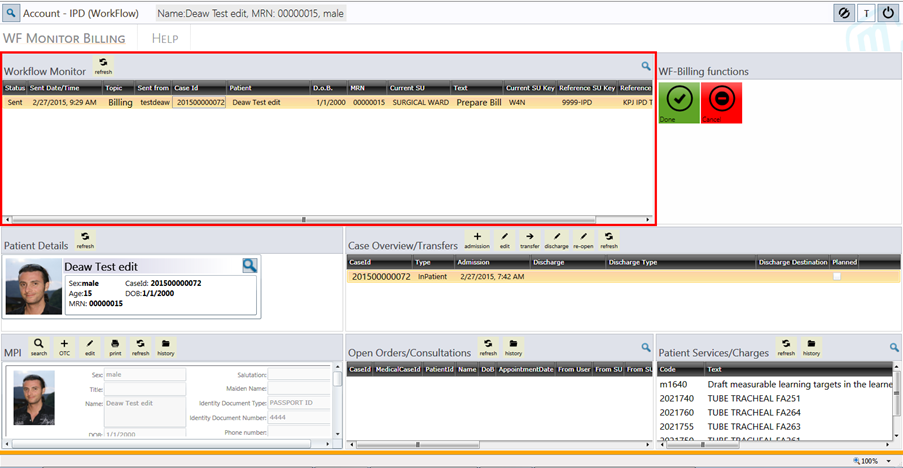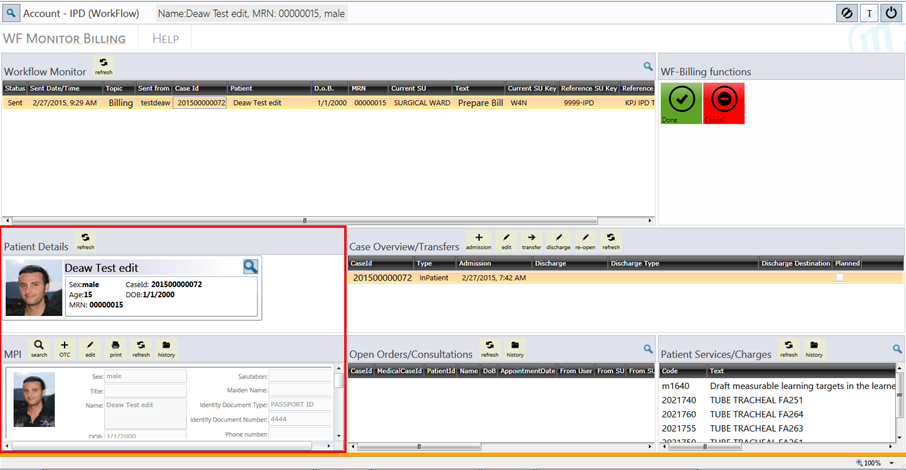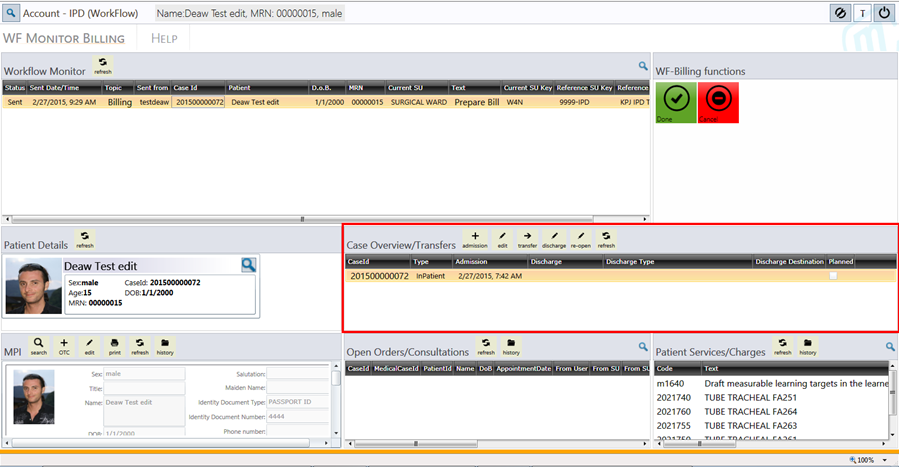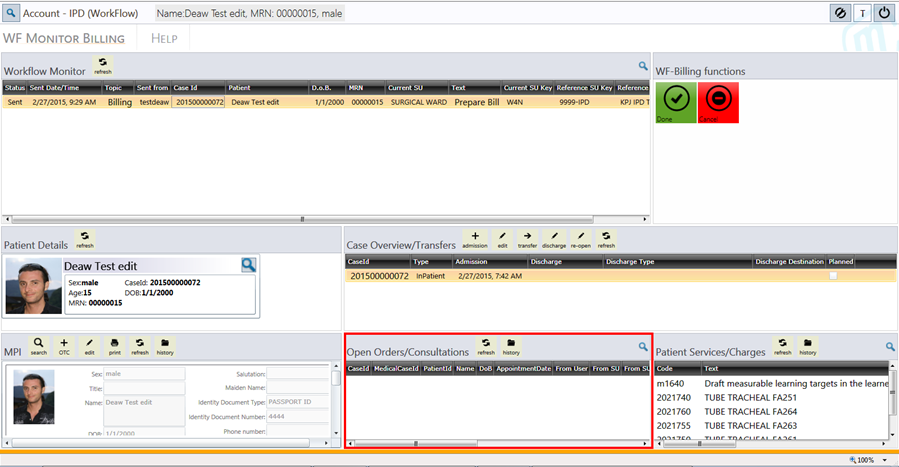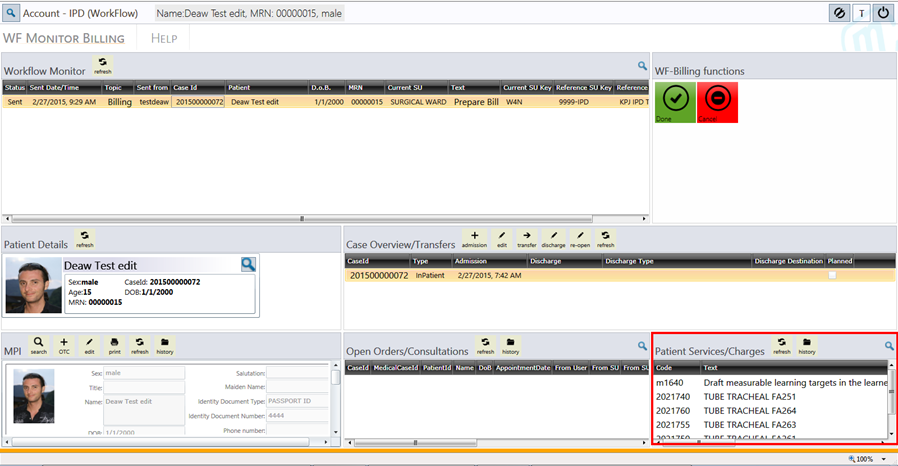KEY-USER MANUAL: Account (Profile: Account Full Access)
|
PROJECT NAME / CODE: |
DEPARTMENT / SERVICE UNIT NAME: |
VENUE / LOCATION: |
|
|
MedCubes Demo |
Account Full Access |
MedCubes Demo HOSPITAL |
|
|
|
|||
|
WORKFLOW DESCRIPTION STEPS MedCubes |
ADDITIONAL INFORMATION |
||
|
1. Workflow Monitor 2. Patient Details 3. Patient Case Overview 4. Open Orders/Consultations 5. Patient Services 6. Sample Videos
|
|
||
|
General Information / support documentation(please select by mouse click): 1. How to get started with KCIS 2 1.1. How to start MedCubes and login to the system? 1.2. How to change the password? 1.3. How to lock the screen when leaving workstation? 2. Some basic hints how to use KCIS 2 2.1. User Interface description 2.2. How to search for data within an app?
|
|||
|
|
|||
|
KEY-USER MANUAL DESCRIPTION - Desktop: Registration (WorkFlow) |
|
1. Workflow Monitor The Workflow Monitor display all requests sent from the Wards in order to Discharge the Patient and to complete the Bill in HITS.
|
|
2. Patient Details: The Patient Details Apps provide you a short overview as well as the Full MPI
|
|
3. Patient Case Overview: The Patient Case Overview App will list all Cases/Episodes of the selected Patients and provide Case related Information like CaseID, Case Type, Admission/Registration Date
|
|
4. Open Orders/Consultations: In case there are non-finished Orders or Consultations they will be listed here with its details.
|
|
5. Patient services: The Patient Service App will list all MedCubes entered Services/Charges for a further visual Check before Discharging the Patient
6. Sample Videos(please click): 1.1. How to Discharge a Patient from the Workflow Monitor List 1.2. How to Discharge a Patient using Patient Search ( not in Workflow Monitor listed ) |